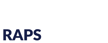A 510(k) is a premarket submission made to FDA to demonstrate that the device to be marketed is at least as safe and effective, that is, substantially equivalent, to a legally marketed medical device (21 CFR 807.92(a)(3)) that is not subject to PMA.1
The key elements that the FDA uses to evaluate substantial equivalence are:
- Same intended use as the predicate device
- Same technological characteristics as the predicate device
- At least as safe and effective as predicate device
RQM+ Lab Services can assist you in the testing and submission of your 510(k), as well as answering the following questions about your device from the FDA’s guidance document.
- Do the devices have the same technological characteristics?
- Do the different technological characteristics of the devices raise different questions of safety and effectiveness?
- Are the methods acceptable?
- Does the data demonstrate substantial equivalence?
For more information on the 510(k) process, read the FDA’s guidance document here.
Some of the techniques that RQM+ Lab Services deploys in the testing to support a 510(k) include:
| TECHNIQUE | PURPOSE |
|---|---|
| ASTM E647-15 | Tensile Properties |
| ASTM F2565-13 | Fatigue Crack Growth Rate |
| ASTM F2695-12 | Material Properties |
| Pyrolysis Mass Spectrometry | Qualitative Polymer & Additive Chemistry |
| GC/LC-Mass Spectrometry | Quantitative/Qualitative Polymer Additive Chemistry |
| Gel Permeation Chromatography | Polymer Molecular Weight Distribution |
| ICP-Mass Spectrometry | Quantitative Inorganic Chemistry |
| Nuclear Magnetic Resonance Spectroscopy | Functionalization/Crosslink Ratio |
| Thermogravimetric Analysis | Filler Content |
1https://www.fda.gov/medicaldevices/deviceregulationandguidance/howtomarketyourdevice/premarketsubmissions/premarketnotification510k/
Related Techniques
- Dynamic Mechanical Analysis
- Flexural Test
- Gas Chromatography Mass Spectrometry
- Gas Chromatography Mass Spectrometry (Quantitative)
- Gel Permeation Chromatography
- Impact Resistance (Impact)
- Inductively Coupled Plasma Optical Emission Spectrometry
- Liquid Chromatography Mass Spectroscopy
- Pyrolysis Mass Spectrometry
- Tensile Strength Testing
- Thermal Gravimetric Analysis
- Triple Quadrupole Liquid Chromatography Mass Spectrometry
Related Standards
- 510(k)
- Food & Drug Administration