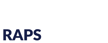Well folks, our Everyday Usability photo series has come to an end with this final post. Today's blog post, in line with last week, is the nuance of language. For example, I "googled" the term "Usability" to be inspired by pictures of usability for the post. Alas, I needed the top 20 hits to find 5 decent examples of usability (seen below).
Obviously, the graphics above highlight and exaggerate poor usability practices to emphasize the importance of usability in design. What a Google search tells me, though, is that usability becomes much trickier when it comes to words.
My goal was to identify images of usability to add to this blog post, so I simply searched the term usability (I wanted to search "everyday usability" but pictures in this series were top hits!). That gave me a success rate of 25%. Sure, the other images were topical, but I was looking for images that were on-topic and somewhat humorous, something hard to convey in an internet search without limiting the scope too much.
The best example of circumventing languages and nuances associated with them is to eliminate text in a practical and usable way. The Medical Device Directive even states that, where possible, symbols should be used. Translations become much easier (or non-existent depending on the device and its labeling) and any language connotations are removed. Of course, there is also the challenge of creating the appropriate symbol or picture to accurately instruct the user on the device's proper use.
But doesn't everyone always say, "A picture is worth 1,000 words"? Maybe usability can provide some evidence into the old phrase.
Stay tuned for the next RQS blog series on mobile medical applications. It should commence in the coming weeks.
-RTK
Image Credit: With Associates on Flikr